Once you set up your WhatsApp Cloud API, you can start using Broadly WA Notifier right away to send and receive messages. However, until your business is verified and your Display Name is approved, WhatsApp limits you to sending up to 250 messages per day.
You can raise this limit to 1,000 messages per day by following these two steps. In this article, we’ll walk you through the process of getting your business verified.
Requirements for Business Verification #
To verify your business with WhatsApp, you need the following two documents:
1. A business legal name document is required — this can be your GST certificate, EIN documentation, certificate of incorporation/formation, or business license. View the list of documents accepted by Meta.
2. Business Address & Phone Number Document – You can use any of the following documents for verification:
1. MSME Udyog Aadhaar
2. Utility bill (water, electricity, etc.)
3. Bank statement
4. Business license
Verify Your Business with WhatsApp #
1. Click here to access the Security Center in Meta Business Settings. If prompted to choose a business, select the one used during API setup.
2. In the Verification section, click Start Verification. If a different button appears, click on that instead.
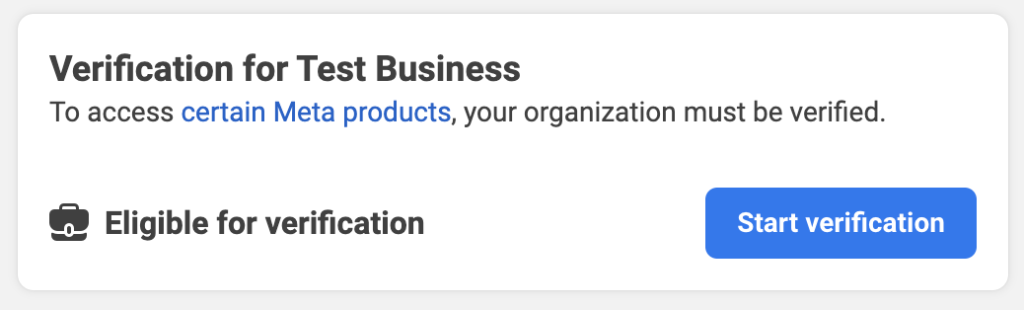
3. A popup titled “Verify Your Organization” will appear. Click on “Get Started” at the bottom to proceed.
4. On the next screen, select your organization’s country and click Next to continue.
5. On the next screen, enter your organization details exactly as they appear on your legal documents.
1. Organization Name and Address – Enter these details exactly as they appear in your legal documents.
2. Phone Number – Enter your business phone number as listed on at least one of your legal documents or utility bills. This number can be different from the one set up with the APIs. Ensure that you can receive an OTP or call on this number for verification.
3. Website – if your brand name and legal business name are same put that business website URL in this field. If your brand name is different from your legal business name, put the website URL of your brand instead. The brand website must have your legal name written in it’s footer.
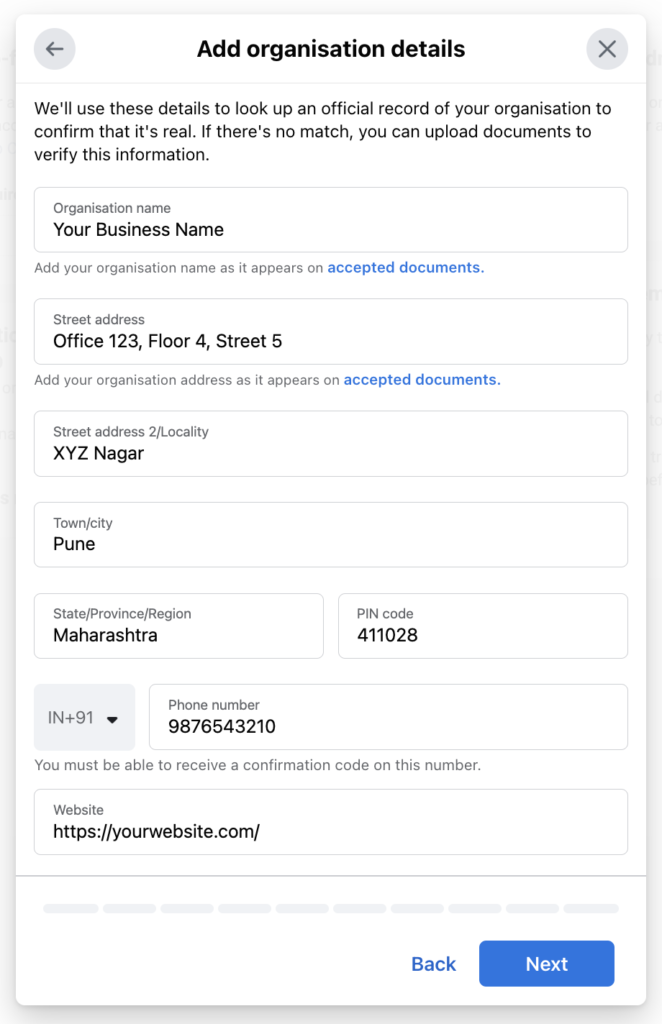
6. Click on the Next button. That’ll take you to the Select a contact method page. In this select the Text message (SMS) option (as that’s the fastest) and then click on Next.
7. On the next screen, if your business is already in Meta’s database, it will be displayed for selection. Choose it and proceed. If your business is not found, you’ll need to upload supporting documents for verification.
1. In Verify Legal Organization Name, upload a document that includes your legal business name. If you’re an Indian business, submit your GST certificate.
2. If prompted to Verify Phone Number, upload a legal document containing your business number (the same number entered in Step 5).
Once done, click Next to continue.
8. A popup will now appear to confirm or verify the contact method selected in Step 6. Follow the verification process and provide the required details.
9. Once completed, the following confirmation screen will appear:
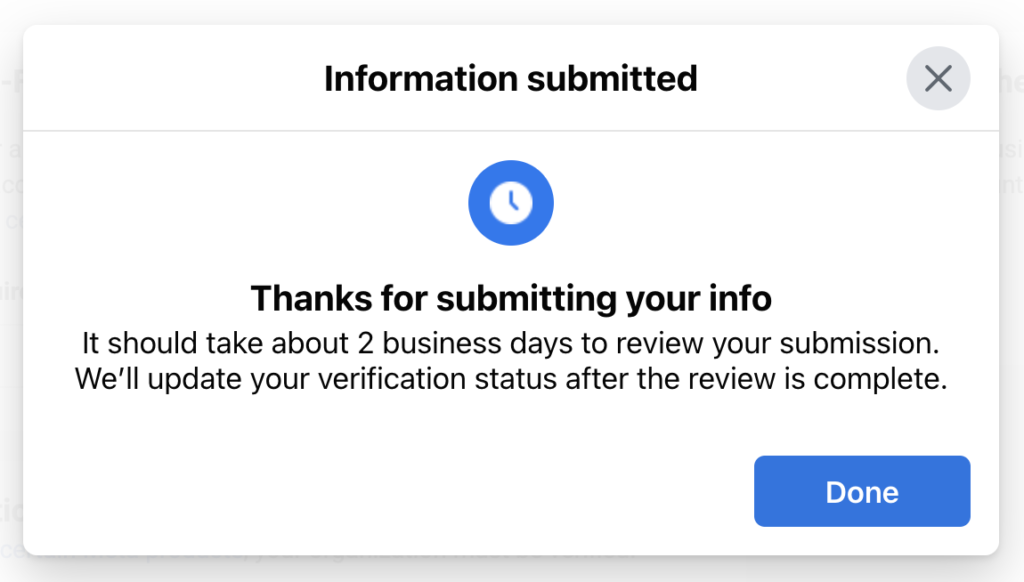
It usually takes less than 1 working day to review your business details. They might send you request for more details about your business if they require them. Please keep an eye in your email Inbox or the notifications section on the Meta portal for their response.
Next Step: Display Name Approval #
After the business verification is done, the next step is get your Display Name approved so that WhatsApp can increase your daily messaging limit to 1,000 per day.