Need to import hundreds or thousands of contacts at once? You can easily do this using our CSV import feature. This guide will walk you through the process.
Follow the simple steps given below to bulk import your contacts:
1. Create a CSV or XLS file with your contact details, including First Name, Last Name, WhatsApp Number, and any additional contact attributes you want to include.
2. Open the Contacts > Import / Export page. You’ll see the following screen:
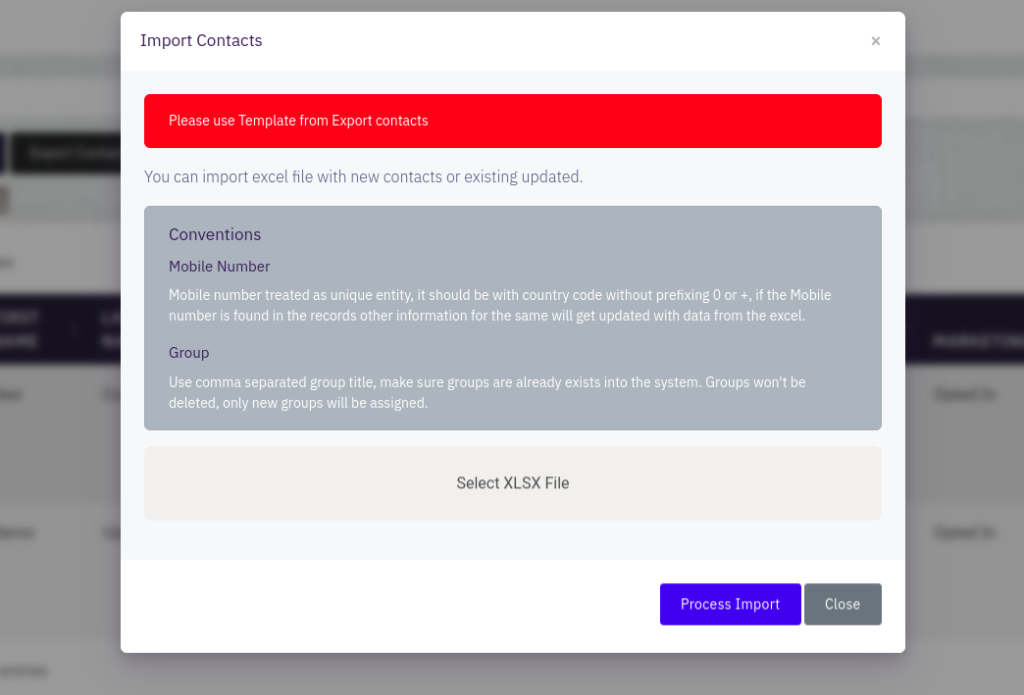
IMPORTANT: WhatsApp phone numbers must include the country code but without the “+” sign. For example, if the number is +91-98765-43210, enter it as 919876543210.
Make sure to format the phone number column as Text / Plain Text. See instructions on how to do that in Google Sheets and Microsoft Excel.
3. Select Contact Lists to which you want to import these contacts.
4. Browse and select your CSV / Excel file.
5. Select the default Contact status and Contact tags that you want to set for the imported contacts.
6. Once you’ve mapped your sheet columns to the corresponding Contact fields, click Process Input to begin the import process!
That’s it. It’s that simple to import your contacts in bulk.
You can also manually add contacts or automate contact addition from third-party websites and apps using our API integration feature.